Loyalty on the POS
- The POS calculates the loyalty points and shows them in the totals section of the receipt.
- Points can be used as discount or tender.
- To accrue points on the POS, either swipe the loyalty card or use the Loyalty Request button on the POS and enter the loyalty number in the dialog.
- To spend points as a discount, use the Loyalty Discount operation on the POS and either swipe or enter the loyalty card number
- To spend points on the POS, use the Pay Loyalty operation on the POS and then swipe or enter the loyalty number.

To spend points you must either use the Pay Loyalty or Loyalty points discount operations on the POS. If a loyalty card has already been swiped into the POS that card will be displayed by default in the payment and discount dialog.
There are five loyalty operations available on the POS:
Pay loyalty – with parameter Loyalty Card Payment (see Loyalty Scheme Rules) allows a customer to use their loyalty card to pay with loyalty points earned. This can be used as a tender or as a discount depending on your local setup. This is done on the POS with the loyalty card payment parameter on a button.
 If the amount buttons on the payment dialog should be limited to f.ex. 1 then Minimum allowed payment on the tender type needs to be set this is done in the Payment Type View for the loyalty payment type on the store.
If the amount buttons on the payment dialog should be limited to f.ex. 1 then Minimum allowed payment on the tender type needs to be set this is done in the Payment Type View for the loyalty payment type on the store.
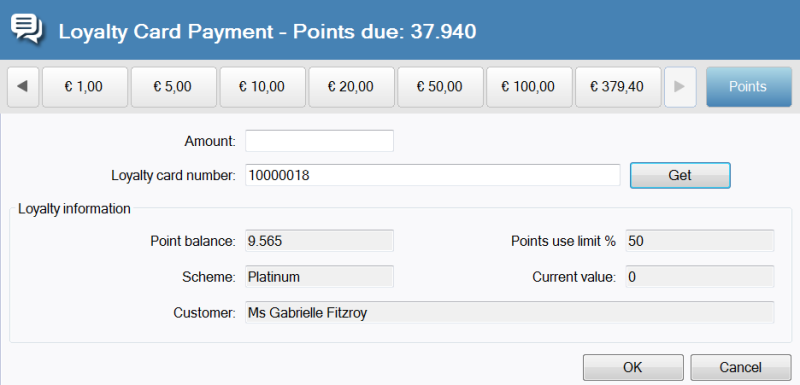
- When all items are added to the transaction, select the Pay Loyalty operation.
- Enter the loyalty card number or scan the card.
- The points are added to the transaction as tender and depending on the scheme rules, the points will work as tender or discount.
- The receipt shows loyalty points spent and remaining.
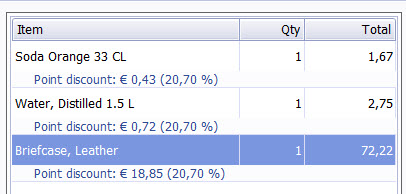
Loyalty Points Discount - is an operation that can be used to spend points to lower the price you pay. The value of the spent points is calculated as a discount distributed on the items on the reciept.
Loyalty Request is an operation on the POS to add a loyalty card that has a customer assigned to it already to the transaction. This must be done before payment for the points accrued to be calculated.
- At any point before payment, swipe the loyalty card or use the Loyalty Request operation to the transaction.
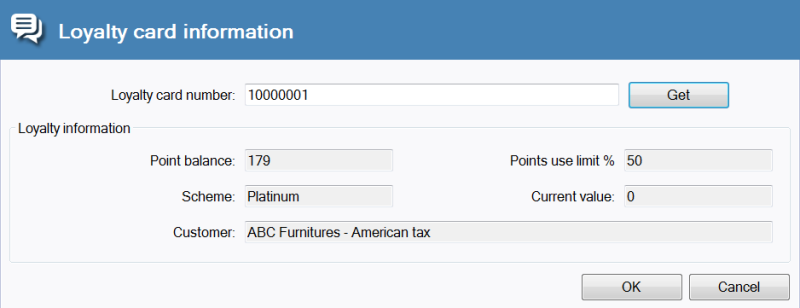
- The message: “Loyalty record added to the transaction” is displayed in the message area as well as the customer details.
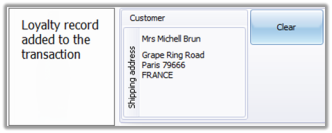
- The loyalty points accrued will be shown on the receipt.
- Only one loyalty request can be added to a transaction, if another is added, the message “Do you want to overwrite the loyalty record” will appear. Select OK to change the loyalty request and No to cancel.
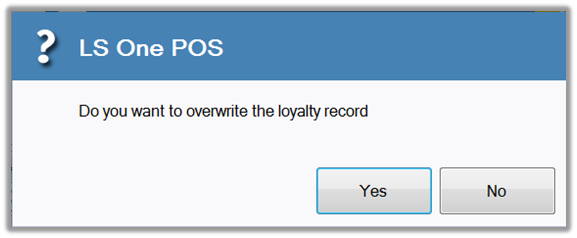
Add Customer to Loyalty Card is an operation on the POS to add a customer to a loyalty card.
Before a loyalty card can be used on the POS you need to have a customer and a loyalty card ready:
- If the customer is new use the operation: “Customer add” on the POS or Retail > Customers > New customer on the Site Manager.
- The loyalty card has to have been made on the Site Manager with no customer. (See New Loyalty Card(s))
To connect the customer to the loyalty card
- Run the operation by pressing a button that triggers the Add Customer to Loyalty Card operation
- Enter the loyalty card number and use the customer search button to look up the customer in the database.
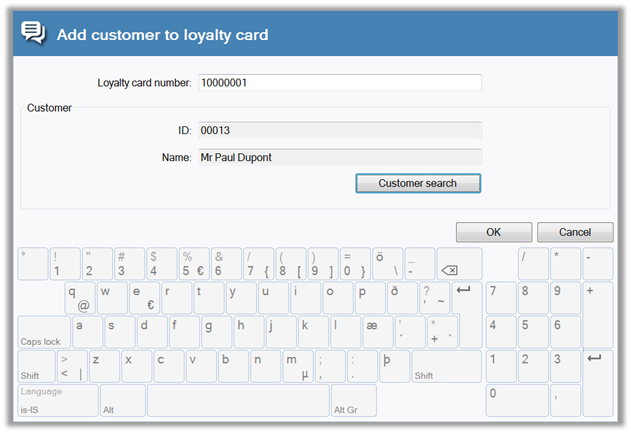
Loyalty card information is an operation to display information about the point balance of the loyalty card, who owns the card and which loyalty scheme the card is a part of.
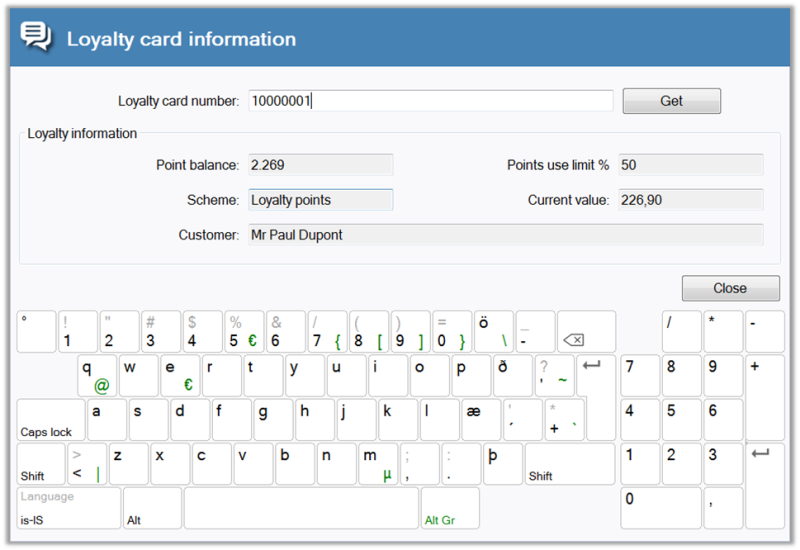
View loyalty point status for a customer's loyalty card(s) on the POS
It is possible to view all the loyalty transactions for a customer at the POS and there are two ways of doing this.
If the customer has already been added to the transaction:
- Press a button with the Edit customer operation.
- In the Edit customer information dialog press the green Loyalty dropdown button. Then you will see the point status for all the loyalty card this customer might have.
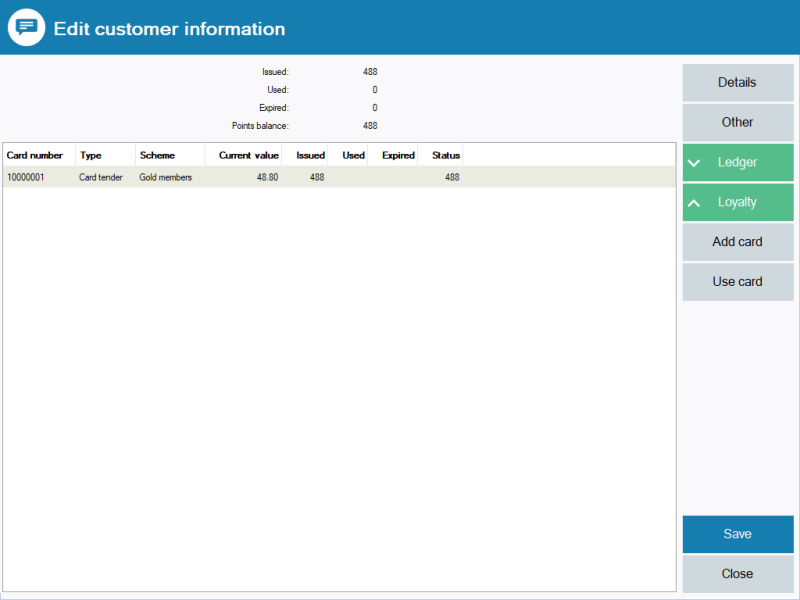
In the customer search:
- Press the Customer search button
- Search the customer you want to view the point status for
- Select the customer and press the edit button

- In the Edit customer information dialog press the green Loyalty dropdown button. Then you will see the point status for all the loyalty card this customer might have.
See also
| Updated: | October 2018 |
| Version: | LS One 2017.2 |

